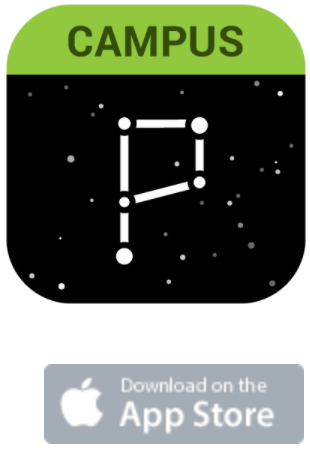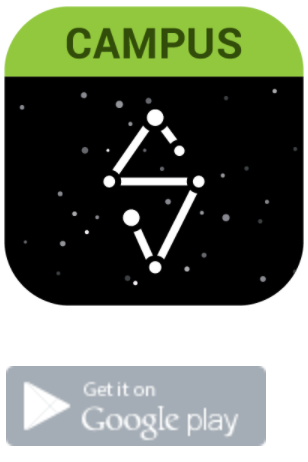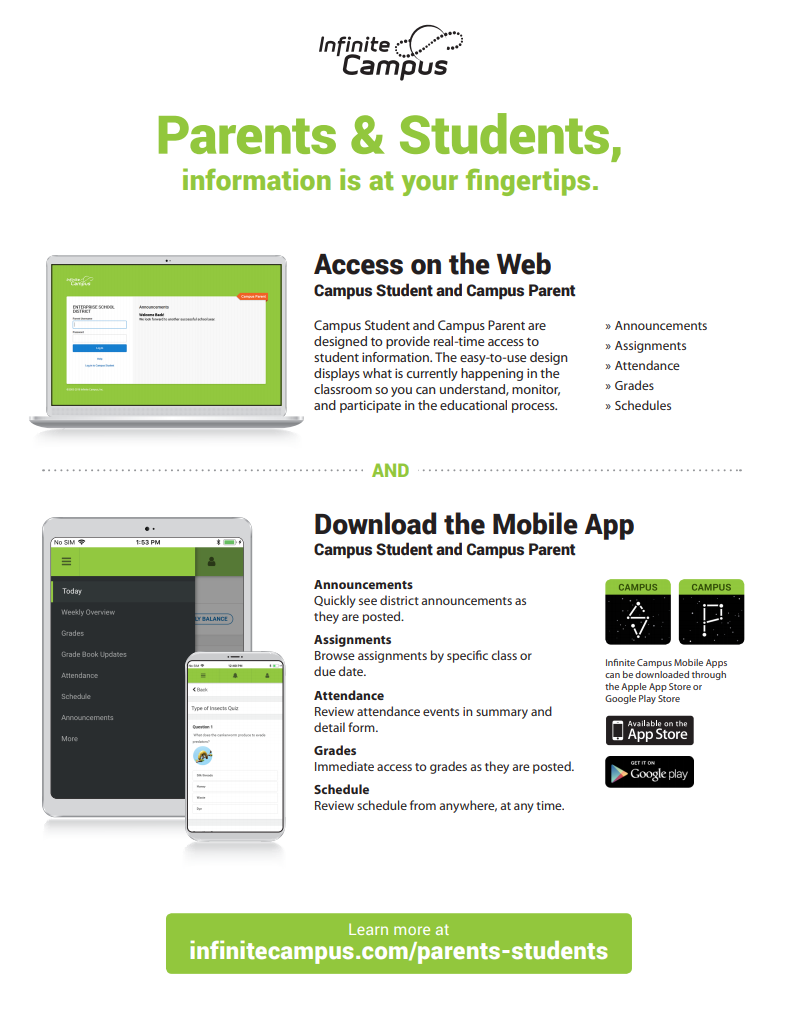INFINITE CAMPUS RESOURCES
HOW TO CREATE AN ACCOUNT
Infinite Campus does not have your username or password information. This information is provided by your school site.
ARE YOU A NEW USER OR DO YOU HAVE AN ACTIVATION KEY?
LET'S GET STARTED
1. Search for your district.
2. Click the green Parent/Student button.
3. Click New User at the bottom of the login screen.
4. Enter the activation key sent to you by your district.
If you do not have an activation key, please contact your school site to obtain one. Infinite Campus does not have this information.
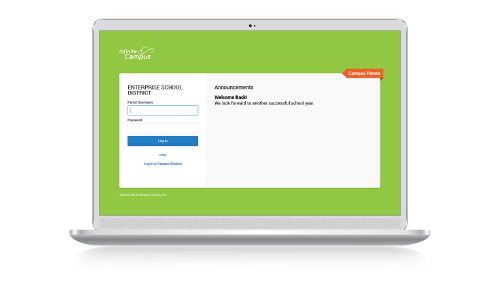
LOGGING IN
LOGGING IN TO THE APP
The Campus Student and Campus Parent apps provide the same tools as the browser version, with the benefit of the option to Stay Logged In and receive push notifications.
1. Download the app from the App Store or Google Play
2. Search for your District Name and State. Select your district from the list
3. Enter your Username and Password, provided by your school
4. If using a secure, private device, mark Stay Logged In to receive mobile push notifications, if enabled by your school
5. Click Log In!
LOGGING IN FROM A WEB BROWSER
Students and parents have different login pages. If you are a parent make sure you are using Campus Parent. If you are a student make sure you are using Campus Student.
1. Visit infinitecampus.com and click Login at the top right
2. Search for your District Name and State. Select your district from the list
3. Click Parent/Student
4. Click either Campus Parent or Campus Student
5. Enter the Username and Password provided by your school. If you do not have one, contact your school
6. Click Log In!
USERNAME & PASSWORD ISSUES
RESET YOUR PASSWORD
Your school can reset your password/create an account. You can also visit Campus Student or Campus Parent (Web Portal or Mobile App) and click “Forgot your password/username." If you don't see the "Forgot password?" and "Forgot username?" options, your district has not turned this feature on.
CAPTCHA
If you have failed to enter your username and password correctly, after a few missed attempts you will see a CAPTCHA. Simply log into Campus Student or Campus Parent using the Web Portal or Mobile App. Enter your username, password, and CAPTCHA to gain access.
NOTIFICATIONS
HOW DO I GET NOTIFICATIONS?
Notifications are available through the Campus Student and Campus Parent mobile apps, if enabled by your school.
1. Before you log in, mark Stay Logged In to receive notifications.
2. After logging in, click the user menu in the top right and then click Settings and Notification Settings.
3. From there, indicate which types of notifications you'd like to receive and set the threshold for notifications. For example, indicate if you only want to receive Assignment notifications if the score is below 70%.
4. Click Save.
WHAT TRIGGERS A NOTIFICATION?
A notification is triggered when attendance, grades or assignment scores are created or modified.
NOT RECEIVING NOTIFICATIONS?
Your school/district has the option to turn on notifications to mobile devices. You may also want to review the notification settings on your phone itself.
ERROR MESSAGES
CONNECTION ERROR
Check your Internet connection
Make sure your district's Web Portal is not down
If you continue to get the error, reinstall the app
APP MENU ITEMS TURNED OFF?
Your school controls what areas of the app are available to you. It is common for schools to turn off all or parts of the app over summer break, during other school breaks, and during grading periods.
WHY CAN'T I SEE ALL OF MY CHILD/CHILDREN?
DO YOU HAVE YOUR OWN ACCOUNT?
If you are a parent, make sure you are using Campus Parent. If you are a student, make sure you are using Campus Student. This allows for your Campus record and the relationships set up between you and your children to connect properly. Ask your school for your own account.
IS YOUR PORTAL SETTING ACTIVATED?
The relationship recorded in Campus between you and your child needs to be set up to include Portal access. This allows you to view your child’s information in the Portal and Mobile App. Your school manages this setting; only they can fix this if the setting is not turned on. Please contact your school to fix this.
HOW TO UPDATE YOUR CONTACT INFO IN INFINITE CAMPUS
See the video below for step by step instructions on how to complete your student updates if you already have access to the parent portal: This process will replace all of the papers that typically come home the first day of school.
APP INFO
App Intro English Version
App Intro Spanish Version